1. Before you install Flash Player for any Windows browser, uninstall all previous versions. Due to recent enhancements to the Adobe Flash Player installers, you can now remove the player only by using the Adobe Flash Player uninstaller. To remove Flash Player, simply download the appropriate Adobe Flash Player uninstaller for your system from here and follow the steps mentioned there:
http://kb2.adobe.com/cps/141/tn_14157.html
2. After you have removed previous versions, you are ready to download and/or install Flash Player. You can do it here:
http://get.adobe.com/flashplayer/
Adobe also offers to its users to carry out Free McAfee Security Scan, if you do not need it, just uncheck it.
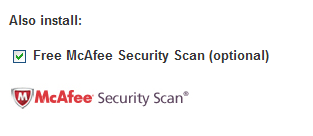
To install the latest version of Adobe Flash Player you have to click the "Agree and install now" button that can be seen at the bottom of the page.
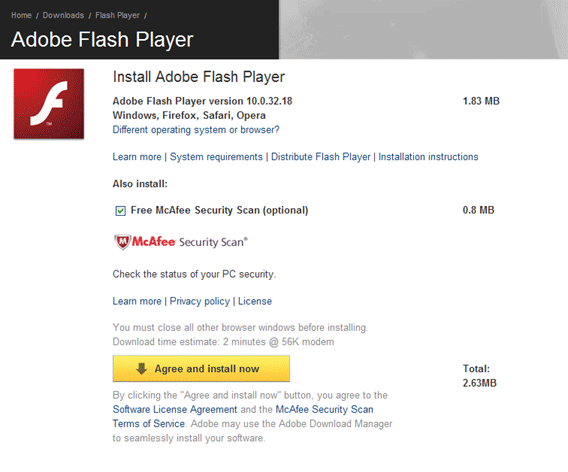
Having pushed the button, you will be guided through steps you need to take to install Adobe Flash Player.
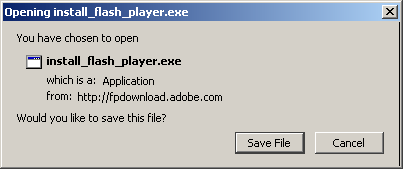
Note:
Before installing Flash Player for Internet Explorer, please check the following browser settings:
Browser security settings should be chosen by you or by your system administrator. For single users who do not have an administrator, the Medium: Default Level allows you to view Flash content. For any Custom Level, ensure that both the "Download Signed ActiveX controls" and "Run ActiveX controls and plug-ins" options are set to "Prompt".
If you are having trouble installing, make sure that your Internet Explorer security level is not set to High or to a custom level that does not allow viewing of ActiveX controls.